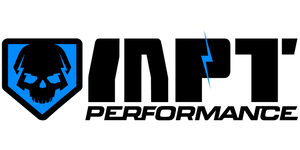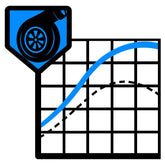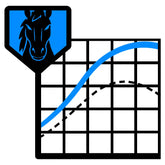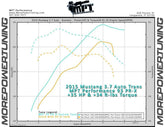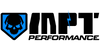MPT Boot Screen Logos for Cobb Accessport
Choose the MPT Boot Screen You would like
While on your PC or laptop, Right Click on the logo you like and select Save image as... Then, click the Save button.
Steps to Install:
Connecting to Accessport Manager- Plug your Accessport into your computer.
- Open up Accessport Manager
- Click Connect (if Auto Connect isn't turned on)
- Drag the image into the file area of Accessport Manager.
- You can also press the Import Image button and select a file that way.
- On the right hand side of Accessport Manager click the button that looks like a camera.
- Select which file you want to use.
- Click Yes to import that image as the Accessport startup screen.
- If the image size is not optimal you will see a popup message, you can either exit out and resize it, or click OK for it to be resized automatically.
- And you're all set!
Helpful Tip: If you wish to use your own picture, JPEG/JPG, BMP, GIF and PNG files can all be used and the picture must be 320px (h) x 240px (w).




- In order to restore the default startup image, go to the Images Folder delete startup_screen.fb file from the Accessport by highlighting it and then clicking the garbage can.

- Choosing a selection results in a full page refresh.