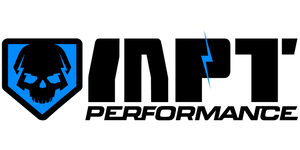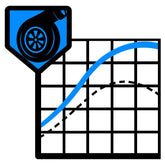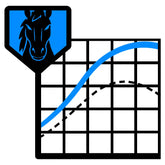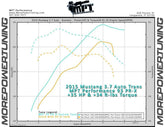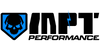Step 1. Software Download and Files
More Info - Requirements FAQ
Install LiveLink Gen-II - Click Here to Download- SCT Tuner - X4, Livewire TS, BDX or GTX
- USB Cable - Micro-USB is standard
- Windows Laptop - 7, 8, 8.1 or 10
LIVELINK DATABASE VERSION Within the application, make sure the database version is not 1. DB Version can be found by opening the app and going to about.
Click here for instructions on how to fix Livelink displaying DB Version 1
Step 2. At the Vehicle
Open LiveLinkSelect: "I want to datalog a vehicle"
Follow on screen instructions
(USB, OBDII, Key On, Vehicle Info)
When list of items displays, select the pids listed below
At the Vehicle:
- OBDII cable from Tuner should be connected.
- USB from Tuner to Laptop should be connected.
- Key should be on.
DRIVE BY WIRE OR THROTTLE
- accel pedal position volts (PID) or tp volts[0] (PID) *or TP1 voltage (PID)
- ambient air temp F (PID) *May not be available in all vehicles
- coolant temp F (PID) *or engine coolant temp F (PID)
- intake air temp F (PID) *or intake air temp2 F (PID)
- long term fuel trim bank 1 (PID)
- long term fuel trim bank 2 (PID)
- short term fuel trim bank 1 (PID)
- short term fuel trim bank 2 (PID)
- air flow #/min (PID)
- load (PID)
- maf counts (PID)
- rpm (PID)
- torque source (PID)
- vehicle speed mph (PID)
- SPARK ADDER KNK SENSOR ARRAY (DMR)
- spark advance (PID) *or spark (PID)
- SPARK SOURCE (DMR)*May not be available in all vehicles
- Pedal Position (PID)
- throttle angle Actual (PID) *or ETC throttle position (PID)
- commanded gear (PID) *or gear commanded (PID)
- output shaft speed (PID)
- torque converter desired slip (PID)
VARIABLE CAMSHAFT (IF VCT EQUIPPED)
- Actual cam angle of camshaft (PID)