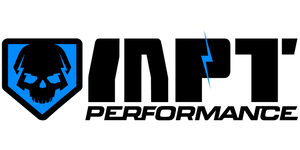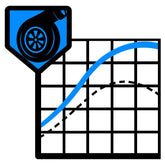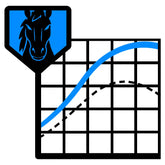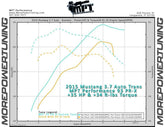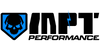MPT's RTD+ & TDN App Quick Start Guide
Contents:
Click to be taken to the specific section.
Getting Started with the MPT RTD+
Initial Setup of TDN App
Reading the Stock Tune File
Requesting Your MPT Tunes
Loading the MPT Tunes
Returning to the Stock Tune
Diagnostic Trouble Codes
Getting Started with the RTD+

Start by downloading the HP Tuners TDN App to your phone
Android
https://play.google.com/store/apps/details?id=com.hptuners.tdniPhone
https://apps.apple.com/cz/app/tune-delivery-network-tdn/id1590560864Initial Setup of RTD+ and TDN App
-
Open TDN app. The App will display “Thanks for downloading the TDN app” click the green button marked ACCEPT.

- Click the box marked I AGREE and then, the button ACCEPT.

- The TDN app will ask for approval to use Bluetooth. Click OK.

- Click ALLOW to let the TDN app locate nearby devices.

- The screen will display a second "Thank You" message. Click OK.

- The TDN app will move to the pairing process. Tap NEXT when app indicates Setup is to begin.

- The TDN app prompts you to plug RTD device into your vehicle’s OBD-II port.

- Tap NEXT and look for a steady green STAT light on the front of the RTD.

- If you see no lights on, Ensure the RTD is fully seated to the OBDII port, and that the ignition is ON with engine OFF.

- If you see a rapidly flashing white light, your device has turned into standalone logging mode. Please remove it from the vehicle's OBDII port and reconnect.

- If you see no lights on, Ensure the RTD is fully seated to the OBDII port, and that the ignition is ON with engine OFF.
- Press and hold down the button on the front of the device until the BT light starts slowly blinking blue.

- Tap NEXT to have the app begin scanning for devices.

Once paired with your RTD+, the app will sync with the server and download any required updates.
Make sure to keep your phone connected to the internet and near the device until complete. This may take several minutes.



- When the sync process is finished, the app will indicate that setup is complete. Click DONE to exit the setup wizard.

Register Your Account
- Tap the ACCOUNT button in the navigation bar

- Tap the LOG IN or CREATE ACCOUNT button

- Use hptuners.com to Sign In. Complete the process to sign in or create an account and then.


Link Tuners and Join MPT
- If the Account screen is not already displayed, go there now by selecting the ACCOUNT button in the navigation bar.

- Tap Link Tuner and join MPT using the invite code: JMFW-1301 in the space provided and click DONE.

- Once we have accepted your request, MPT will appear in the list of Linked Tuners at the bottom of the account screen.

Reading the Stock Tune File
This saves a copy of your vehicle’s stock file, which is needed to build your MPT Tune(s).Before starting, make sure your car and phone both have a full battery, your internet connection is good, and your phone's Bluetooth is on.
NOTE: If you have a tune loaded from another company, you must first return your vehicle to the stock tune.
- Open the TDN app on your phone.
- Tap the FLASH button in the TDN's navigation bar.

- On the Tunes screen, tap the READ VEHICLE button.

- The app will prompt you to connect your RTD+ to the vehicle and turn the ignition to the ON position, but do not start the engine.

- Tap READY to start the read process.
The process will take several minutes, with the length varying by the number of updates required for the RTD+ and the type of vehicle being scanned. The app might display “complete” after finishing a task. DO NOT HIT CANCEL, wait for the full read to be completed.






- After reading the vehicle, the app will retrieve the stock restore file from the RTD and upload it to the TDN Server.



- The first time a vehicle is read, a file folder for the vehicle will be added to the list at the top of the Tunes screen.

- Find the vehicle you just read in the list and tap its name to open its folder. This screen contains a list of all the reads you have performed on the vehicle.

- Verify that a green check icon appears to the left of the scan you just performed. This means it was uploaded to the server.

NOTE: Should the green checkmark not appear, confirm your phone is connected to the internet and you are still logged into your account. Then, tap the Sync Files button near the bottom of the screen.

- With the stock file on the server, you can proceed to claiming your MPT Custom Tunes.
How to Claim Your MPT Tunes
- Go to the MPT Tune Form: Click Here
- Choose "Yes, stock file was uploaded", when prompted.

- Complete the MPT Tune Form.
Rush My Tunes Expedited Tunes | 24-Hour Turnaround
Don't want to wait? Skip to the front of the line and get your MPT Tunes in 24 hours or less.*
Loading The MPT Tune
Once completed, MPT will upload your MPT Tunes to the TDN server.Note: Before starting, make sure your car and phone both have a full battery, your internet connection is good, and your phone's Bluetooth is on.
- Open the TDN app on your phone.
- Tap the FLASH button in the TDN's navigation bar, bringing up the Tunes Screen.

- Tap the vehicle you want to tune. The list of tuning files for the selected vehicle will appear.
- NOTE: If you don’t see the new tune or if it doesn’t have a green check next to it, click the SYNC FILES button near the bottom of the screen to retrieve the latest files.

- Tap the tune file that you want to apply to the vehicle. If a tune has not been sent to the RTD, a popup will prompt you to sync files.

- A popup appears. It prompts you to connect your RTD+ to the vehicle and turn the ignition to the on position, but do not start the engine.

- A popup appears. It prompts you to connect your RTD+ to the vehicle and turn the ignition to the on position, but do not start the engine.
- The process will take several minutes, with the length varying by the number of updates required for the RTD+ and the type of vehicle being scanned.
- CAUTION: While the read is in process, do not start the vehicle’s engine, turn the ignition off, or unplug the RTD+. Keep your phone close to the RTD+ and connected to the Internet.
- The process will take several minutes, with the length varying by the number of updates required for the RTD+ and the type of vehicle being scanned. The app might display “complete” after finishing a task. DO NOT HIT CANCEL, wait for the full read to be completed.


- When the process is finished, a completed screen in displayed.

Returning to the Stock Tune
Before starting, make sure your car and phone both have a full battery, your internet connection is good, and your phone's Bluetooth is on.- Open TDN App on your phone.
- Tap the FLASH button in the TDN's navigation bar, bringing up the Tunes screen.

- Tap the vehicle to which you want to apply a tune. The list of tuning files for the selected vehicle will come up.

- Tap the tune file that begins with "Restore-" to apply to the vehicle.

- A popup appears. It prompts you to connect your RTD to the vehicle and turn the ignition to the ON position, but do not start the engine.

- Tap WRITE to start the write process.
- The process will take several minutes, with the length varying by the number of updates required for the RTD+ and the type of vehicle being scanned.
- CAUTION: While the read is in process, do not start the vehicle’s engine, turn the ignition off, or unplug the RTD+. Keep your phone close to the RTD+ and connected to the Internet.
- The process will take several minutes, with the length varying by the number of updates required for the RTD+ and the type of vehicle being scanned. The app might display “complete” after finishing a task. DO NOT HIT CANCEL, wait for the full read to be completed.
- When the write process is finished, a Complete screen is displayed. Click OK.
How to Read Diagnostic Trouble Codes (DTC)
- Open the TDN App on your phone.
- Tap DTC button in the navigation bar.

- Connect your RTD+ to the vehicle and turn ignition ON, but do not start.
- Tap the READ CODES button. The TDN app will begin scanning for DTC codes. When finished, it will display a report.



- If you want to share this report, tap the SHARE button at the bottom of the screen and then select the person, email account, or other resource with which you wish to share it.
- To clear the DTC codes, tap the CLEAR CODES button on the DTC Screen.


- When complete, the TDN app will return to the DTC screen and state "Clear Command Sent".

- Choosing a selection results in a full page refresh.