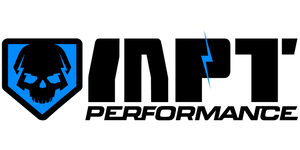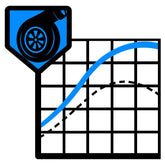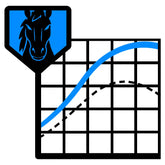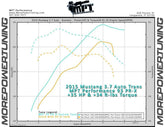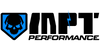How to Manually Install Drivers
Step 2) It is a zip file, so it is compressed. When you open it, you will see a folder inside. Drag that folder to the following folder on your computer: C:/Program Files (x86)/SCT/SCT Device Updater
Step 3) Press the Windows key on your computer keyboard, and start typing "Device Manager". It will show up as a search result and you can click to open it.
Step 4) It may take a moment for this window to open. When it opens, on the left side of the window there is a "Device Manager" selection. Click that.
Step 5) Plug the tuner in, watch the list in Device Manager. The device will show up with an exclamation point next to it, or some kind of warning symbol. Right click that and a submenu will display, the first option should be "Update Driver Software..." Click that.
Step 6) When the installations shows up, it will ask if you want to "Search Automatically", or "Browse My Computer for driver software". Select "Browse my Computer for driver software"
Step 7) An option to browse for the location of the drivers will appear. Point it to the folder that you dragged into the SCT Device Updater folder.
Step 8) Follow the prompts that say next, install, and finish.
Step 9) The Drivers should now be installed, and the tuner should communicate. From there, you can either continue with loading your custom tunes, or updating your tuner.
If for some reason this did not work, give us a call and we will remote connect to your PC to fix it.
- Choosing a selection results in a full page refresh.