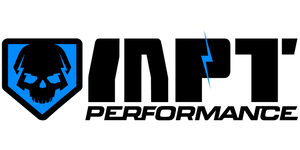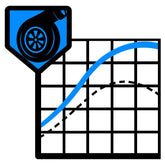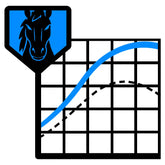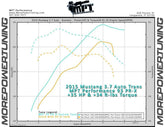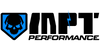If it saves with ".htm" on the end of the name you'll have to click on it and rename it to remove the .htm. Save it to your desktop or another location you can remember.
Once saved, double click on it to run the file.
Registry Editor will pop up with a window that is pretty intimidating. The reason for this popup is because if you allow files to modify the registry that are dangerous it can cause some hefty damage to your computer. This file is good to go, but if you are feeling weary simply follow the guide listed below.
If you would like the quick easy route, Click Yes.
Information C:\*your file path* has been successfully entered into the registry. Click OK.
Restart the computer, then Open the SCT Device Updater and the software will display correctly.
SCT Updater DPI Fix for Windows 7
To fix the issue on Windows 7, right click on an empty area of the Desktop and select Screen Resolution.
Near the bottom, click on Make text and other items larger or smaller.
Click the circle next to Smaller – 100% (default)
Click Apply.
Restart the computer, then Open the SCT Device Updater and the software will display correctly.
To fix the issue on Windows XP, right click on an empty area of the Desktop and select Properties.
The Display Properties window will pop up, on the top click on the Settings tab.
At the bottom right, click on the Advanced button.
Within the Display section, there will be a drop down for DPI setting, this needs to be set to Normal size (96 DPI).
Press Apply, and then Ok.
Restart the computer, then Open the SCT Device Updater and the software will display correctly.